Introduction to sheetparser¶
The purpose of this library is to simplify complex Excel sheets reading. The idea is to describe the layout of the sheet with spatial patterns, allowing for changes in actual position of the elements.
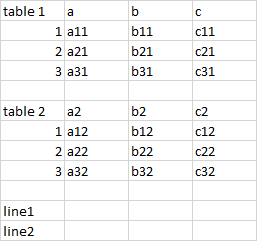
sheet 1: Example of tables inside a sheett
For instance, let’s assume that we need to extract data from sheet 1 on the right. That sheet could be described as:
- One table with top and left header
- Followed by and empty line
- Another table with top and left header
- An empty line
- And 2 lines
We code the pattern as follows:
from sheetparser import *
pattern = Sheet('sheet', Rows,
Table,
Empty,
Table,
Empty,
Line, Line)
This pattern will recognize all sheets with a similar layout. The tables could be smaller or larger. The argument Rows is for the layout of the sheet: it would be Columns if the tables were aligned horizontally.
The pattern is used as follows:
wbk = load_workbook('test_table1.xlsx',with_formatting=False)
context = ListContext()
pattern.match_range(wbk['Sheet2'], context)
print(context.root)
We first open the workbook, and create a context. This object will store the parsing result. There are 2 provided context classes: PythonObjectResult will contain results in a hierarchy that replicates the hierarchy of patterns, and ListResult will return them as a list of values.
The next step is to check if the pattern matches the sheet. It will raise a DoesntMatchException if not. The final step to read the result from context.root.
The result is available in context. If we print it, we obtain the following value
{'table': [Table table ([['a11', 'b11', 'c11'], ['a21', 'b21', 'c21'],
['a31', 'b31', 'c31']]), Table table ([['a12', 'b12', 'c12'], ['a22',
'b22', 'c22'], ['a32', 'b32', 'c32']])], 'line': [['line1'],
['line2']], '__meta': [{'name': 'Sheet2'}]}
This represents the result of the parsing, and can be easily used in a program, for instance to load in a database.
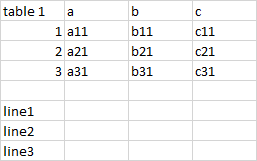
sheet 2: Version 2 of the sheet
Now let’ss assume that the accounting department issues one month later an updated version of this document (version 2), but there is now only 1 table and 3 lines. We can add a little more flexibility in our pattern:
pattern = Sheet('sheet', Rows,
Many(Table, Empty, min=1,max=2),
Many(Line)
)
With that pattern, we can match both sheets. Alternatively, we could code this:
pattern = Sheet('sheet', Rows,
Table, Empty,
Maybe(Table, Empty),
Many(Line)
)
The idea is similar to regular expressions. It provides a powerful language to accommodate different situations, and with a flexible system to detect sheet features such as text or formatting.
Another example¶
Here’s a more complex example:
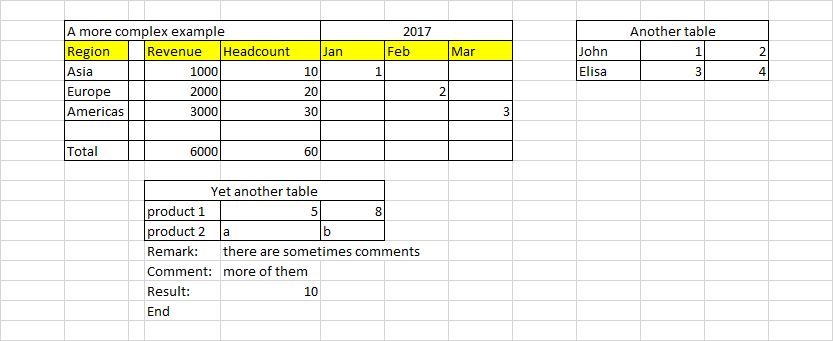
1 2 3 4 5 6 7 8 9 10 11 12 13 14 15 16 17 18 19 20 21 22 | wbk = load_workbook(filename, with_formatting=True)
sheet = wbk['Sheet6']
pattern = Sheet('sheet', Columns,
Many(Empty),
FlexibleRange('f1',Rows,
Many(Empty),
Table('t1',[GetValue, HeaderTableTransform(2,1),FillData,RemoveEmptyLines('columns')],
stop=no_horizontal),
Empty,
FlexibleRange('f2',Columns,
Many(Empty),Table('t2'),
stop=no_horizontal),
Many(Empty),
Many((Line('line2',[get_value,Match('Result:')])
+ Line('line3',[StripLine(),get_value]))
| Line('line1')),
stop = lambda line,linecount: linecount>2 and empty_line(line)
),
Many(Empty),
FlexibleRange('f3',Rows,
Many(Empty),
Table('t3',stop = no_horizontal)))
|
Here’s how it works (the numers refer to the line number in the code above):

PDF Files¶
Version 0.2 includes a PDF backend. The document is seen as a Book and the Sheet are the pages of the document. Use the page number instead of the sheet name.